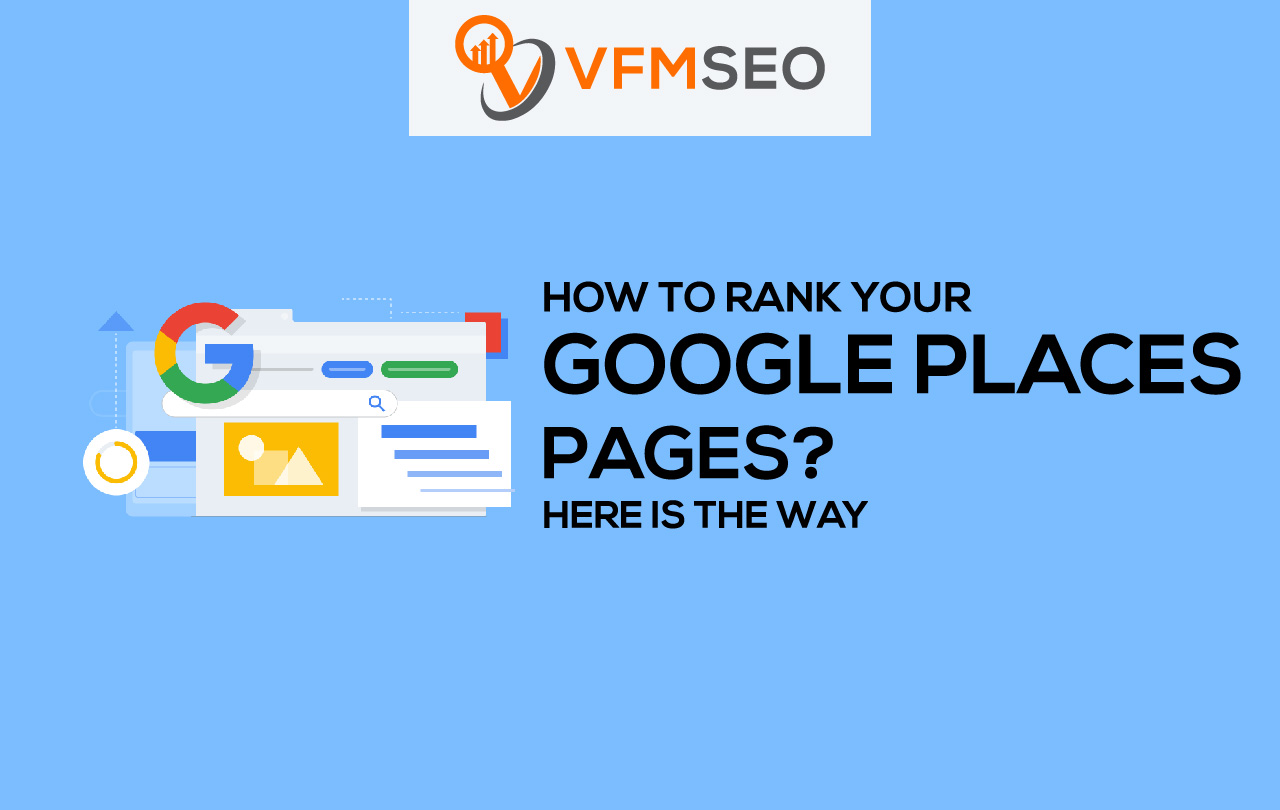
How to Rank Your Google Places Pages? Here is the Way
Do you want to know how to rank your Google places pages? SEO is the method of getting your website listed in the search results. But there is another way to rank better in the search engine result pages. There’s always another way.
Start by Googling your business, but don’t search on Google your business name. Instead, pretend you’re a new consumer searching for one or all of your products and services.
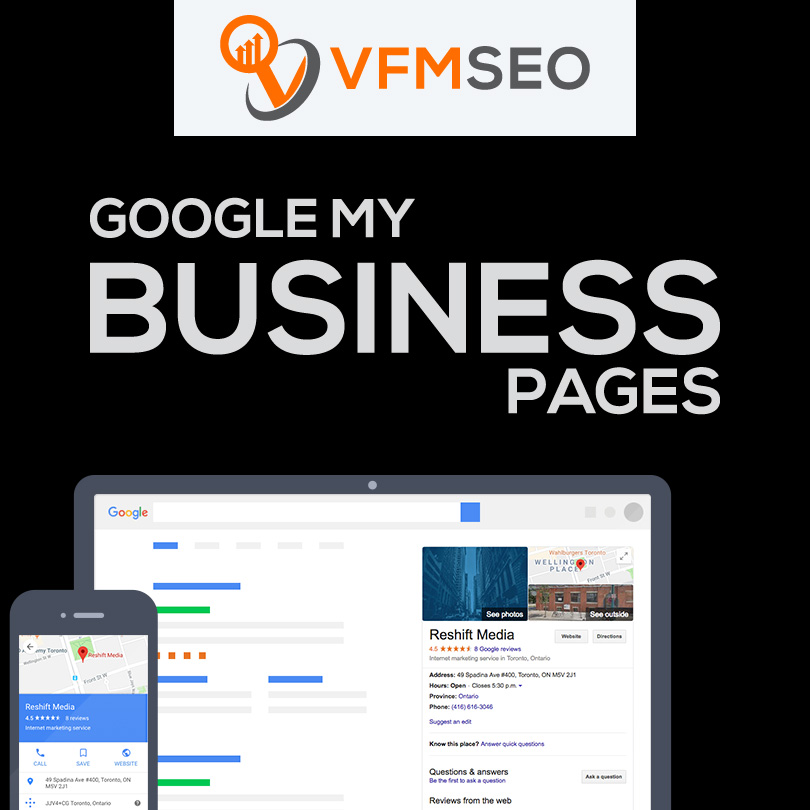
Google My Business Pages
Google My Business is a free tool that enables you to promote your Business Profile and business website on Google Search and Maps. With your Google My Business account, you can see and connect with your customers, post updates to your Business Profile, and see how customers interact with your business on Google.
This is part of Google’s latest algorithm, Pigeon, which is centered on user proximity. In many ways, Pigeon provides a simpler way to rank at the top of Google. Instead of spending in local SEO to rank your website, you can follow the steps in this post and rank your My Business page.
And I’m going to tell you what it needs to get your business listed and ranked in the “A” position in a couple of paragraphs.
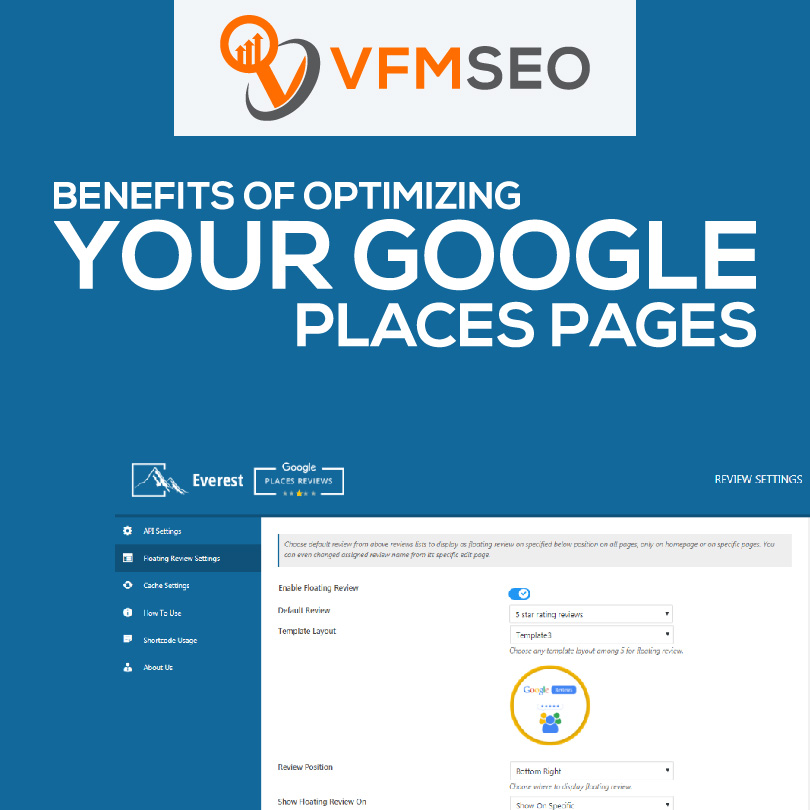
Benefits of Optimizing your Google Places Pages
No matter what, I think it’s essential now to claim and optimize your Google Places Page in the future. On top of jumping to the top of the search rankings, it’ll also assist potential clients:
- Visually see your location.
- Find your contact details fast.
- See your business hours.
- Learn what others have to say about you.
- Quickly find directions to your location.
- See what your shop looks like (since you can add photos and even videos)
Some of the other advantages of properly optimizing your page are:
- Links your website to your local page
- Increases your business’s exposure and search traffic
- You have full charge over your business details and can edit them
Now that you know the benefits let me show you how to claim, optimize and rank your Google Places page!
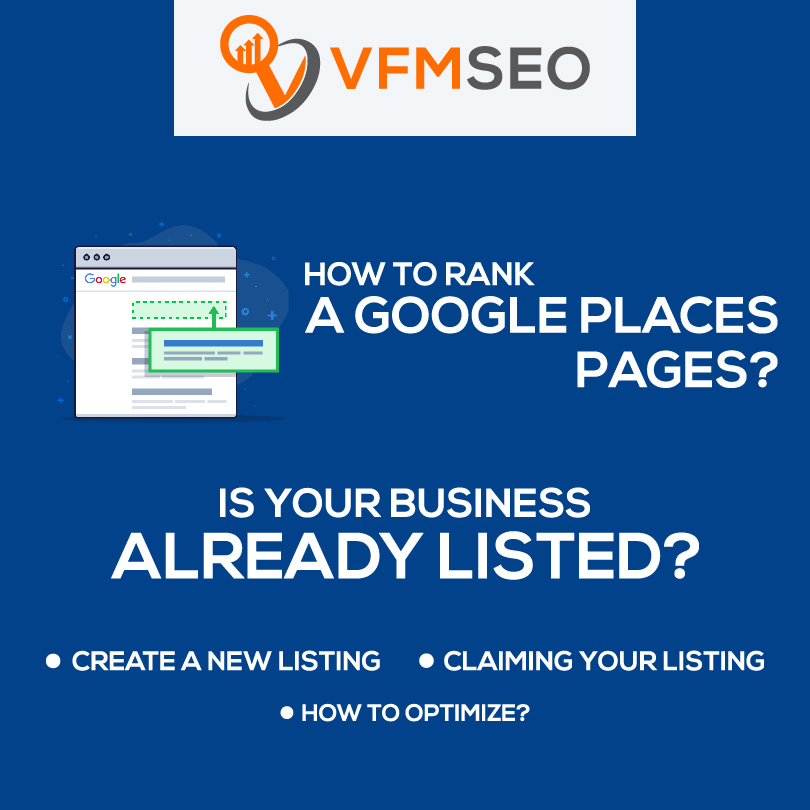
How to Rank a Google Places Pages?
Over the remainder of this post, you will learn how to rank your Google Places page.
Here is what you will need to do:
- Find out if your business is listed already
- Create your listing if it isn’t listed
- Claim your listing if it is listed
- Optimize your Places page
- Get your business listed in directories
- Get people to review your business
Is Your Business Already Listed?
If you already have a My Business Page and have access to it, jump down to the optimize area. If you don’t know, the first step is to view if your business page is listed. Sign in to your Google account. If you don’t have one, sign up for one as you should have Google Analytics, Webmaster Tools, and now Google My Business set up under your Google account.
Once you have signed up and logged in, enter Google My Business. From there, you should see a key titled Get Your Page. Select the proper definition of your business. No matter what you choose, you will be asked to search to see if your business is already listed. If this is the case, enter the claiming you’re listing section.
Search for your business name in the box and hit on the blue magnifying glass. If it is listed, it’ll show up, and you’ll have to demand the listing.
Create a New Listing
If your page weren’t listed, you’d have to set one up. After the search, you’ll see this screen.
Hit on the Add Your Business URL, and this page will appear. Enter all your business information, making sure they are consistent with what is listed across the web. Name, address, and contact number are now very necessary since Google’s Pigeon algorithm hit worldwide.
Once you are done, you will be asked to confirm that you are authorized to act on behalf of the company. Click Continue, and you will be prompted to select yes to verify the listing. This will come in the form of a postcard from Google containing a pin # to verify you are the owner. That takes around two weeks. In the meantime, you can still optimize the page, so take to the optimize section!
Claiming Your Listing
If your business showed up when you searched, hit on the business name. The next screen will demand you to confirm if you are the authorized owner. Click the box and hit yes. The next page is where you will be demanded to continue and verify you are the owner.
Google will send a postcard to the address. The postcard will contain a pin # and instructions on how to confirm you’re the owner. You can still optimize your page for greater rankings in the meantime.
How to Optimize?
Hit the red edit button in your dashboard to properly optimize all the areas. I can’t stress enough the importance of a consistent name, address, and phone number regarding your business listings.
Business Name – Make sure it’s correct, current, and your legal name. Do not try and add any keywords. Doing so will cause Google to flag your page since it doesn’t match up with YellowPages.ca.
Address – Authenticate that this is the same as what is on your website’s contact page. If you don’t have your address listed, you should look for a ton of reasons outside of this one!
Contact Info – Make sure it’s the same phone number listed on your website and in other directories like Yelp and YellowPages. Add your website and primary email address as well.
Category – You can add up to five services you provide. This is where you will want to determine your five most popular services. You might only have one or two, but combine those in.
Business Hours – Keep in thought people don’t have to visit your website to find out your hours. They can see that on your page or when they search your business name, so fill them out appropriately.
Photos – Add as many images as you can. They could be of your storefront or your friendly staff. Make the visitor feel satisfied with you before they’ve even set foot in your store. Be sure to name your images for some of your keywords/search terms. If you are a plumber, use “city name+state/province+plumber.jpg.”
Introduction – Write 250 words of unique content that are diverse from your website. It’s been recommended by various local SEO’s that I connect with to avoid keyword stuffing or placing any keywords in your about section. List all of your common services that people might search for in a natural to read way and put links to important pages on your site, your Better Business Bureau, or perhaps yelp pages for reviews.

