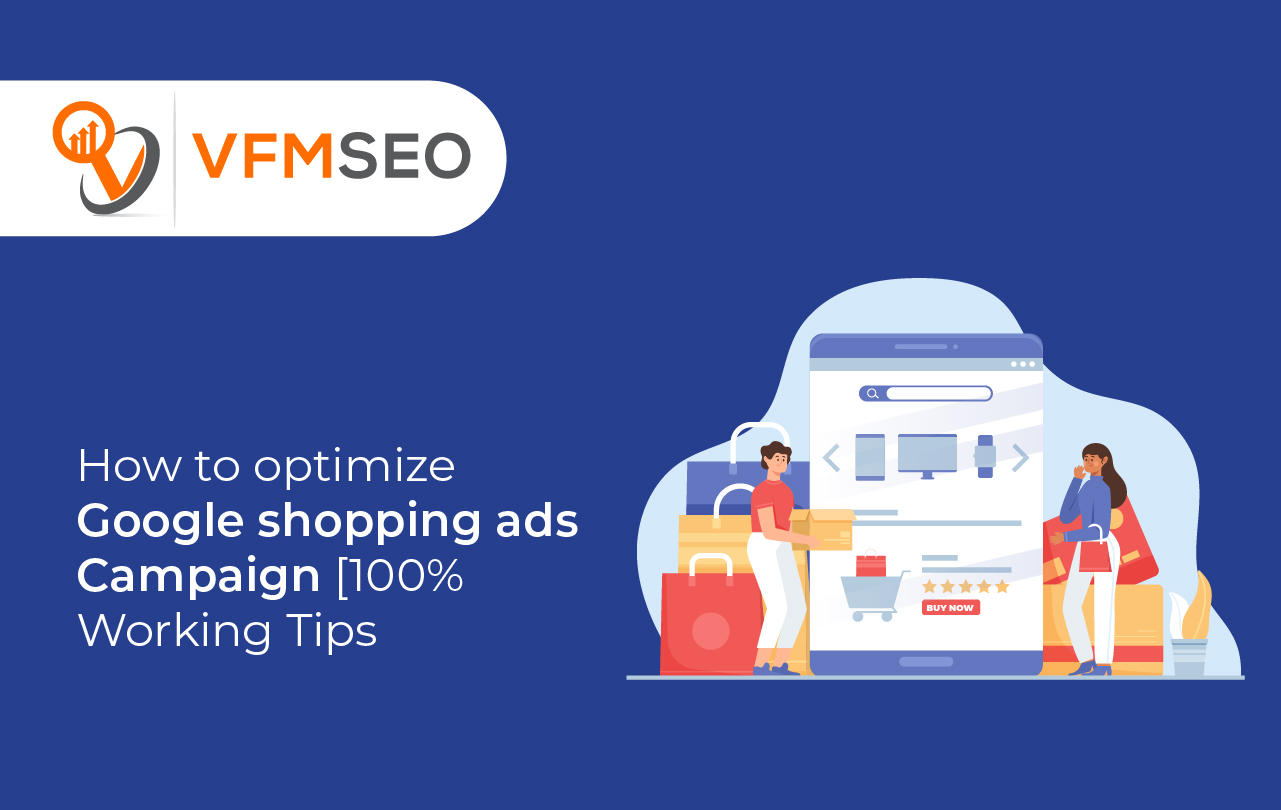
How to optimize Google shopping ads Campaign [100% Working Tips]
Do you want to boost your sales & leads? Or wondering how to optimize Google Shopping Ads? Then this guide is for you. I will let you know the valuable tips & how much Google ads help you reach a goal.
Nowadays, Google Ads are vital to many advertisers & Brands due to their instant results. But still, some advertisers were confused as they didn’t yet find ways to discriminate themselves from their competitors. But we promised to deliver you the best insights in the blog to deal with the challenges involved in optimizing the Google shopping ads campaign.
Moreover, Google Shopping Ads play a huge role in ensuring that your products will be seen by people who are looking to buy. Also, it helps you grow your business by endorsing your products, which leads to increased profits and conversion rates. They also let you track the performance of the ad and product with the help of a retail-centric reporting tool.
So, if you want to start your own e-commerce store, you should prioritize Google Shopping Ads to increase your sales. Let’s dive into the basic and significant tactics that help you optimize the ads.
What Do You Mean By Google Shopping Ads?
As per Google, “Shopping Ads include the detail product info like price, product image, and brand name.” Hence these ads are created using data features from the product information you submit in your brand center data feed and are displayed to people who are looking for the types of products you advertise.
The majority believe that if they launch an incredible site, customers will just begin showing up. But, it’s not the case. Shopping Ads (and PPC) ads are a great way to entice customers to purchase your products. However, whenever you search for a product on Google, the ads are the initial thing you will see at the peak of the page. So you have to check that your products have a good presence. Hence, Google Ads are the driving force behind every brand recognition and popularity.
ROAS for Shopping Ads Campaigns
ROAS is the most significant term you must know to measure the success of your Google ad campaign. This term measures the amount of revenue you get for each dollar you spend on advertising. However, at the initial level, ROAS only measures the efficiency of your ad efforts; the more successfully your messages connect with your prospects, the more revenue you will get. But, now, as businesses selling authentic products, it is great that they can measure the dollar amount they earn for every penny they spend on advertising.
Hence, you can calculate your campaign ROAS by using the formula; Conversion Value/Cost. Conversion value is the money you get for a given conversion; for instance, if you invest $30 on an advertisement & your conversion value is $180, this means your ROAS is 6 (180/30). For every dollar you invest in Ads, you will get $6 back. So, every advertiser aims to enhance the ROAS, ensuring that every dollar spends returns in the best possible way.
If you are looking forward to running Google Shopping Ads, you know they are challenging. But don’t worry; there are reliable ways to optimize Ads to ensure your budget does not run extensive and you can continue improving your ROAS. So let’s move to the next section to learn valuable tips to optimize shopping ads.
10 Useful Tactics to Optimize Google Shopping Ads
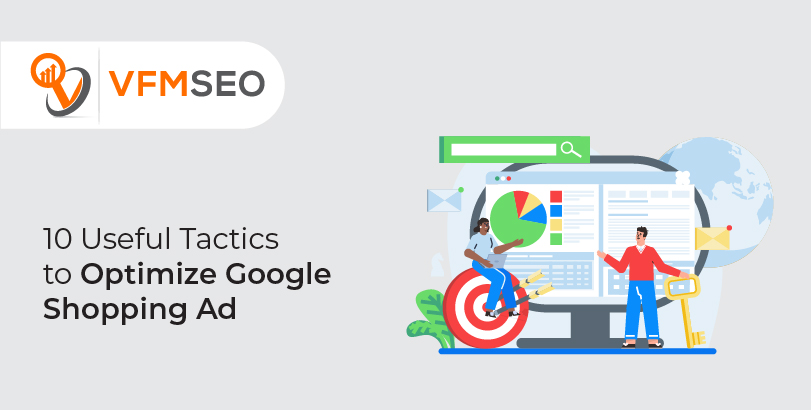
Now you know what Google shopping Ads are and how you can get back your money via ROAS. But it is something that actually closes you to your objectives. Hence these goals can be certain revenue, return, spend, profit, or a number of clicks. So to achieve the goal, follow the below tactics that will help you optimize the shopping ad campaign.
- Optimize Your Brand Feed
- Optimize Your Product Price
- Optimize Your Campaign Structure
- Categorize Your Products into Ad Groups
- Find Your Competitors
- Adjust Bids to Generate More Sales
- Boost Bids for High-Performance Products
- Use Negative Keywords
- Remove the Unprofitable Products
- Try to Use Shopping Ad Extensions
1. Optimize Your Brand Feed
So in order to set up shopping ads, you will have to first upload a shopping feed into Google merchant center. This is where Google will take all the details of your products to display your Ad. You just have to follow the Google guidelines to make and upload your feed. Hence, the feed ensures product information like product ID, Description, title, link, price, product category, image link, GTIN (global trade item number), and more.
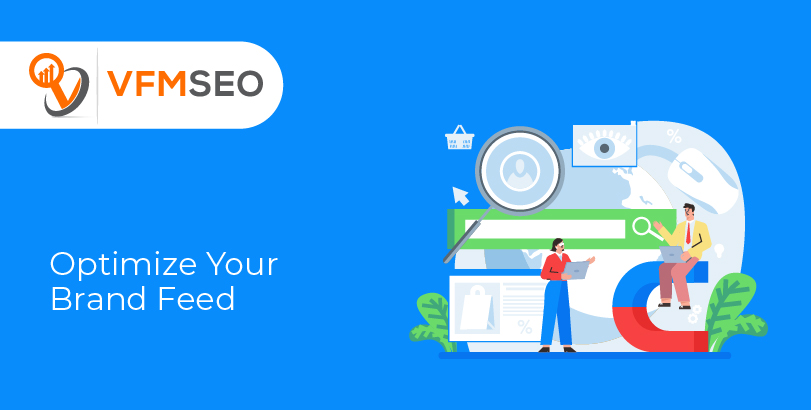
Hence, the simpler you make it for Google to identify the information about your product Ads, the better chance you have of displaying up for the target audience. Don’t worry; if you do not know where to start, follow some of the mentioned attributes to optimize your brand feed.
Images
Images are an essential part of optimizing feed as they automatically capture the viewer’s attention. But there are some terms and conditions of Google that you have to follow, but you can still optimize your images beyond that. Always select the best quality images that show your product in the best way. To ensure ad images meet Google standards, here are some guidelines.
- Your image must be smaller than 16MB & accurately show the whole product.
- Further, the image has to display all products in the bundle.
- Images should represent the individual details of every product variant.
- Always use high-resolution images.
- It is essential to consider the product page URL link.
Product Titles
While images automatically attract the target audience, but product titles also hold their own place. So always use the right word that most suits your product. Further, you can also add product type to every product, helping Google recognize exactly what your product is, so they know who to show your Ads to.
Product Description
Product feed description & categories are the most crucial as more consumers consider the info mentioned in the description. So in order to optimize the product feed, you have to fulfill with all the fundamentals that Google suggests. Hence, the optimized product listing feed will boost the visibility on SERP, resulting in an increased CTR.
2. Optimize Your Product Price
Despite all other factors, your product price greatly influences how high you will display in the Google shopping results. Ensuring that Google is pulling the accurate price is important. So to keep away from merchant center errors, ensure things such as price & currency are updated & formatted properly.
Moreover, it is observed that products with low prices get the top rank in Google shopping. Google is somehow biased towards the low-price options that, in some cases, a 5% drop in price can lead to improvement in impressions and clicks if that lowest price leads you towards being the most reasonable price on the market. However, dropping the price might weaken your margin, but dropping the price also leads to more sales. So here, we suggest you always keep an eye on your competitor’s pricing strategies & try either a price increase or decrease between 5% to 10% & see the results.
3. Optimize Your Campaign Structure: To Optimize Google Shopping Ads
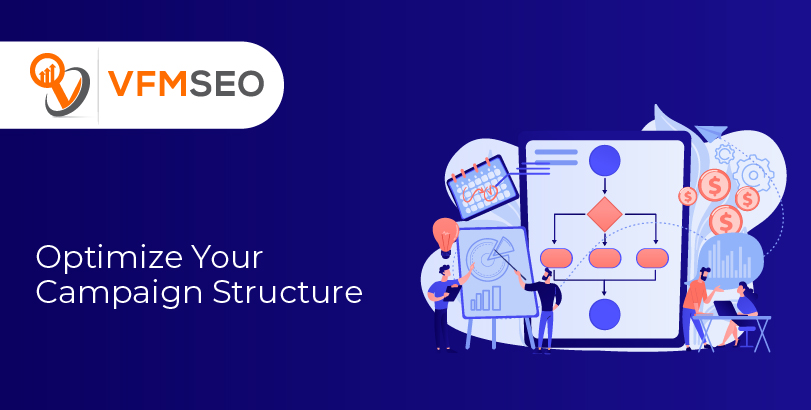
Here, you have to optimize your campaign, as it is one of the essential steps to set you up for success. Your aim is to have much control over your Ads and how you can bid differently for various products.
I know it’s not possible at the start, but there are some ways to organize & optimize the products. You don’t wish to have one Bid for all your products, as different products have different margins. Some are more famous than others, and some have a different rate of conversion. That’s the reason Google Ads lets you categorize your products into different groups, such as dividing them as a brand, item Id, product type, and custom labels.
Here are the steps that help you categorize your Google shopping Ad campaign.
- First, begin with one product group, “All Products.” Tap on “Edit” and choose the features you wish to divide the products.
- Here, you will see the list of values, all of the data pulled from your feed. You just have to make individual product groups for some of your values (use ‘>>’) or for all; you can use (use ‘+’).
- Now you understand to subdivide the products, and you just have to “edit” them & choose features that you wish to use by repeating the process. For instance, the campaign structure can be created by following Category> Product type> item ID.
Once your Ad structure has the correct attributes, next, you have to set bids. Google Ads directly adds a new product group into the “Everything else” group. Hence, you can use a different bid for one specific product within a category, like product type, brand, and more, for all other products.
4. Categorize Your Products into Ad Groups

There is another way to manage the bidding on your ads since you would not be able to do it by keyword. Despite this, you can organize the products through Ad groups. The main concept here is to check that Ads are set off as relevant as possible. Follow the below instructions to create other Ad groups.
- First, log in to your account. Then, open the page menu and choose “Ad groups.”
- Second, tap on the + option, tap “Select a campaign,” and select where your Ad group will display.
- Now, rename your ad group and set the Bid.
- After that, tap on “Create,” and now it is all set.
Now you know how to categorize & subdivide your products. If you have various categories in your feed, then you have to use each level individually.
5. Find Your Competitors: To Optimize Google Shopping Ads
Knowing your competitors is the most valuable detail in structuring your Ad campaign. So you can adjust your ads according to the competitor’s ads. In addition, checking up on your winners & losers will assist you in boosting your sales.
Moreover, If we take your product feed, give one of your products a quick search and open the shopping tab. Is there any seller above you in the listings? So look at their products and compare them with your product details. Do they display cheap prices, images, or better descriptions? So this way will help you to create the Ad in a more structured way to promote your campaign.
6. Adjust Bids to Generate More Sales
As you know, some clicks are worth way more than others. So, by using the bid adjustment, you can manage who sees your ads and when. So let’s move to a few types that will be valuable for shopping ads.
Location
By using location bid adjustment, you can manage how often customers are able to see your ads based on their location. It can be useful if you advertise in more than one area and know that the competition in a specific city is higher. So, in that case, you could boost your Bid if those sales are really significant for you.
Devices
Let’s assume that the sales are coming more from desktop systems than from mobile phones and last from tablets. So in that scenario, you can adjust your bidding based on the device that is being used so you do not waste your money.
Schedule
Your ads may perform better at a certain time of the day or week, depending on where and what products you sell. The reports tab allows you to check the performance for a day of the week and time of day. This data will help you in planning your ads since it may happen that your cost per conversion is much higher at night or at weekends.
So to check it, open the reports & then View; Time > day of the week or (View; Time >Hour of the day). In addition, if you wish to distinguish your bids for hours/days, you have to make the Ad schedule first. Open the “Settings” then to “Ad schedule” and make a new schedule.
Note: if you wish to set various bids for hours, then you have to add one-day several times with different time periods. Once you create your schedule, you can increase or decrease your bids in a simple way.
7. Boost Bids for High-Performance Products: To Optimize Google Shopping Ads
It’s highly suggested to consider custom Bid management strategies that consider performance aspects into account. A special management strategy lets you influence the product ad impression levels for a particular product, brand, or category.
For example, you will wish to decrease the bids on products with low ROAS and add a push factor to products with an extra inventory. At the campaign level, you can do this by yourself. However, it will save the changes to all the products in that campaign. Hence, it can also be done at the product level, but the process is quite boring. Although both options are not ideal, so Google has introduced Custom bid strategies which are ideal in the following ways:
- To endorse new collections/brands.
- To head off old stock or inventory.
- To perform temporary promotions related to the business goals defined outside the PPC departments.
8. Use Negative Keywords
Unlike search ads, shopping ads don’t let you define which keywords you wish to rank for. These Ads use your data feed to determine which search query should activate your ads to display. So here, the negative keywords play their role. These keywords let you prohibit those search terms that don’t match your potential customers buying intent.
Moreover, using negative keywords is a way of informing people what terms you do not wish your ads to display for. For instance, if you sell a “white dining table,” you obviously would not wish your ads to display when people search for the term “white computer table.” People who are searching to buy computer tables might not care about the dining tables you are advertising for. But Google will charge you for every single click on your advertisement.
So, it means that you are wasting your money without getting a profit. In such scenarios, you can add the negative kw, like” white computer table,” as a negative keyword. So, your ads will not display next time to users searching for different tables. So it saves a lot of money.
Google Ads lets you check search keywords that have triggered your ads to display. You can use it to find the issues that bring lots of site visits but no revenue. These are the type of costly clicks that you should avoid.
9. Remove the Unprofitable Products
It would be better to eliminate the unprofitable products from the ad groups. For this, all you have to do is edit your bids & mark them as excluded. Hence, you can use the data feed tool to recognize the losers with relevant filters & eliminate them from the feed in a single click.
Other than that, when you wish to exclude the products, the product is out of stock or the colors are unavailable. In addition, if you use any third-party app or tool for these product exclusions, then you can set a dynamic rule that directly eliminates the product.
10. Try to Use Shopping Ad Extensions
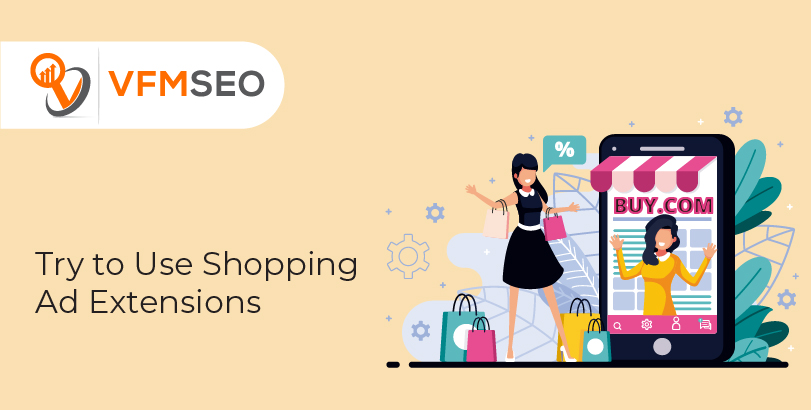
The Ad extensions are pretty useful to drive through the CTR (click-through rate) and conversion rates. Although, Google shopping Ads have two different types of extensions.
- Merchant Center Programs- do you remember that “Thanksgiving offers” or other seasonal offers? It can be done with the assistance of merchant promotions; it allows you to add a visually alluring message that, on being clicked, opens another dialogue box that shows the special offer.
- Automated Extensions- Automated extensions have default templates that you can modify per your needs. For example, you can use “free delivery” or an exchange policy, so to add something different to your ads that entice the viewers to tap on your Ad.
End Note
Google Shopping Ads are a very effective and valuable way to drive new audiences to your site. Most e-commerce sites have gotten numerous benefits from shopping campaigns. However, the great advantage of a shopping campaign is that you get qualified leads, which will improve your conversion rate.
So, for your convenience, I have mentioned all the tips to optimize Google Shopping Ads. By using the tips, you will be able to boost the ROAS for your shopping ads as well. Don’t forget to use these tips and let us know about your shopping Ad results.

