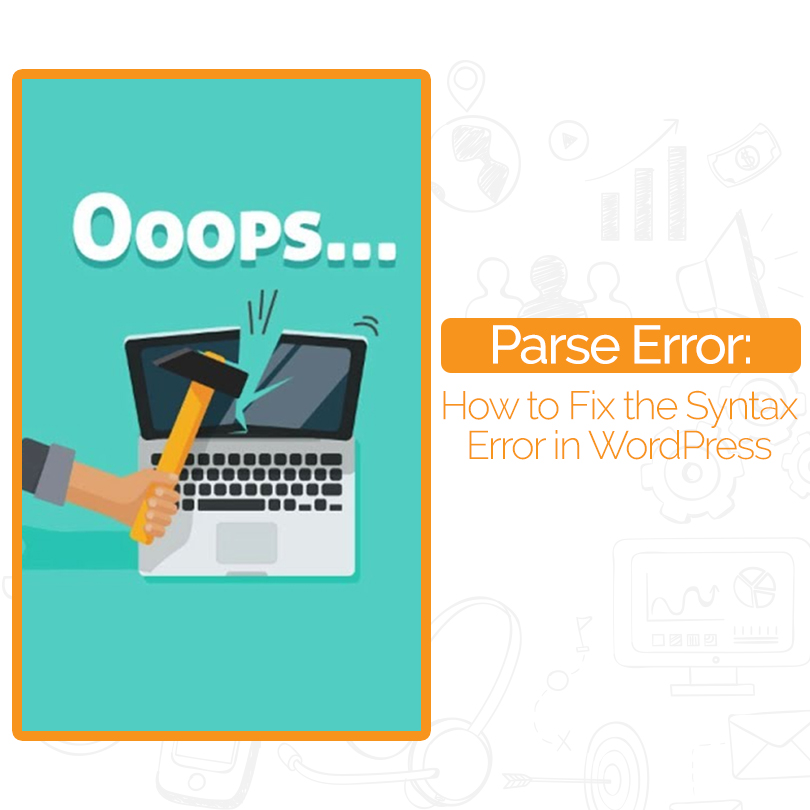
Parse Error: How to Fix the Syntax Error in WordPress
Are you exploring to find some easy fixes to get resolved from the syntax error in WordPress? WordPress is a platform great for creating and managing your site and for trying out and learning new things. And with its vast collection of tutorials, guides, and code snippets, it makes it easy for you to do so.
But even with all the help and guidance in the world, errors do happen, and unfortunately, and even a small mistake can shake the functionality of your site to the core.
One of those errors will be this article’s focus, and that error is the “Parse error: Syntax error, unexpected” one.
This error isn’t complicated or uncommon, and you are not the first nor the last person facing it. That is why, when it does occur, there is no need to panic. Instead, please take a deep breath and try to remember the things we will teach you in this article.
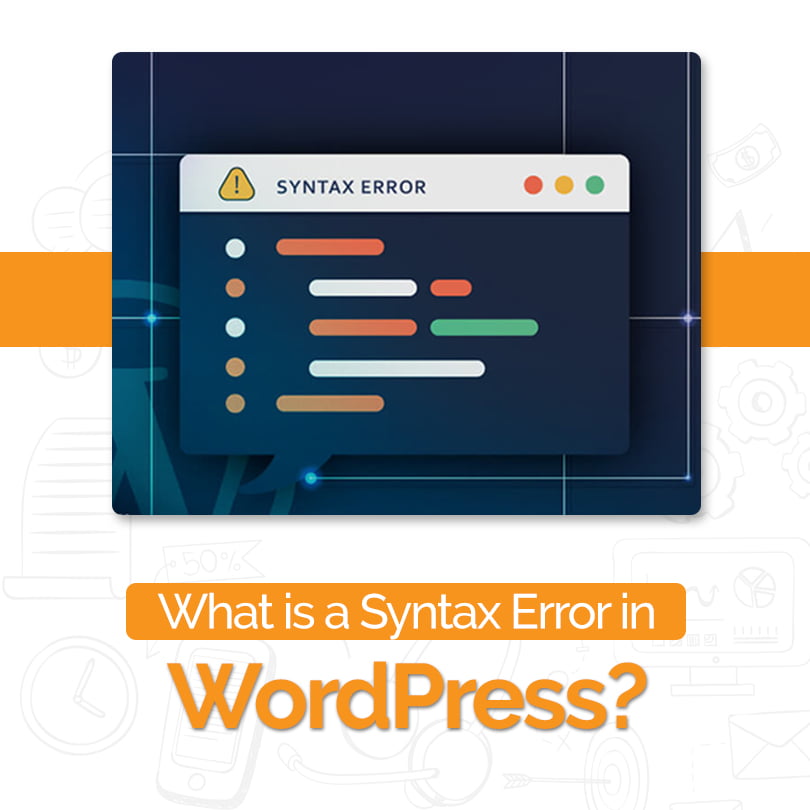
What is a Syntax Error in WordPress?
Before we dive into any explanations, it’s important to note that if you think your site might be facing this issue but is not notifying you in the form of an issue, it could be that your WordPress reporting might be turned off. To avoid getting yourself in that situation, we recommend you always leave your WordPress error to debug turned on. With that said, let’ go back to reading about the syntax error.
The word “syntax” implicates that things are supposed to occur in a particular order. Meaning if there is even a little mistake in your site’s code, for instance, a missing comma, extra curly bracket, invalid variables, wrong function names, basically anything that isn’t assumed to be there, could cause the compiler to become unable to parse (process) a file and in turn, display your site.
These usually small mistakes are often found in PHP scripts and can happen when users attempt to change files or update themes/plugins. And although the mistakes might be small, their effect is quite significant because the error they produce causes your site to become inaccessible to you and your readers.
But on the upside, the message that accompanies the error tells you exactly where you should look to resolve it. Meaning you won’t be spending days just trying to pinpoint what went wrong. But even if the message tells you where the error is, you still have to be familiar with at least one method you can use to resolve it.
Why did you receive a Syntax Error?
You received a syntax error because the snippet of code you used is placed incorrectly within a theme file erroneously, or the code itself contains an error. The error might be a misplaced character or a tag in the code or missing altogether. Sometimes typos created during writing code also cause a syntax error. Wrongly modifying existing code is also a reason.
You can see a syntax error I received in the above image because I created an array buy modafinil online buymoda using square brackets ([) but never closed it in the functions.php of Twenty Seventeen theme.
How to Fix the Syntax Error in WordPress?
Fixing the syntax error in WordPress is normally not a difficult task. You have to patiently rectify the mistake by the method we’ve explained further, and fix it.
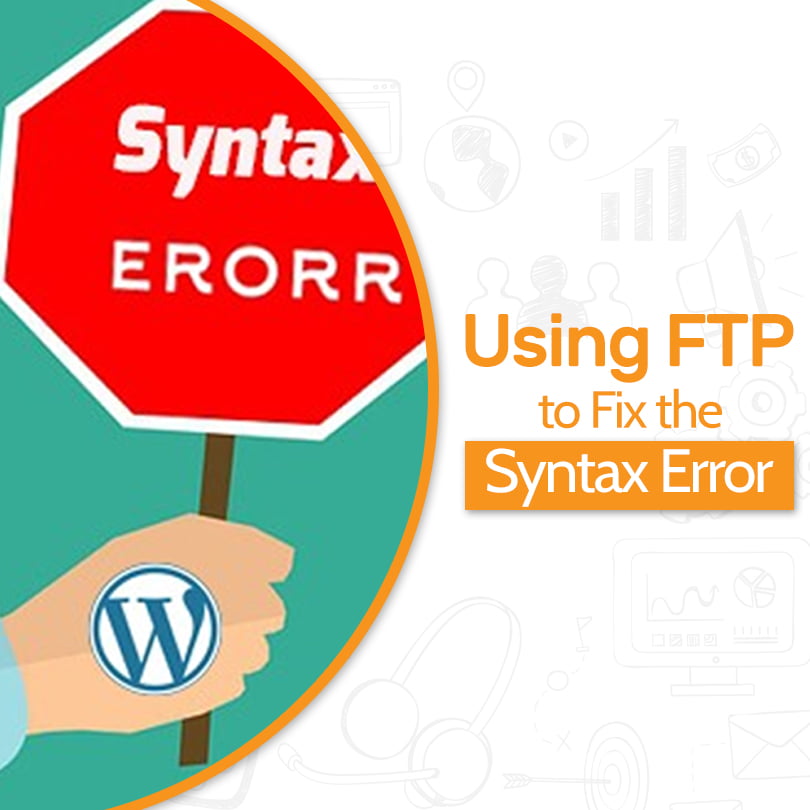
Using FTP to Fix the Syntax Error
You’ll have to use an FTP application to fix the syntax error. Filezilla is a fantastic FTP program that I use. Install the FTP application and connect it to your website.
Using the FTP program (Filezilla in this case), log in to your server. You’ll have to then operate to your theme’s folder. Once you’re in the theme folder, you’ll see the file that contains the error. Download the file.
The following steps will enable you to find the file, go to wp-content > themes > name of theme > name of the file > Download. You have an advantage to either remove the code which is causing the problem or correct the code. You can see that [‘mango, ” apple ‘was not closed, which caused the syntax error.
After downloading the file, you can open it to make changes. Once you’ve done the modifications, replace the original file by uploading the new file, and then refresh your website. It should work fine.
FAQs
Syntax errors are errors in the source code, such as misspelling of an instruction mnemonic or failure to declare a label before using it in the program. An application will not compile until all syntax errors are corrected. A syntax error may also happen when an invalid equation is entered into a calculator.
To permit debugging mode, add the following line to the wp-config. PHP file: define ('WP_DEBUG', true); when this setting is allowed, WordPress displays all PHP errors, notices, and warnings.
If your site stops working before some fatal error, never fear. It's relatively easy to fix the issue. If the problem happened while you were installing or upgrading one of our themes, then the first thing you'll want to do is delete it from your server. Log into your server using FTP.
Syntax errors are mistakes in using the language. Parts of syntax errors are missing a comma or a quotation mark, or misspelling a word. MATLAB itself will signal syntax errors and give an error message.
Conclusion
WordPress syntax error can look like a difficult problem to fix. But as you may have found out, it is pretty straightforward. If you ever do come face to face with a WordPress syntax error, know that you’re not alone, and it’s not that difficult to fix.
Using a few simple tools and doing some methodical troubleshooting, you can get your website back up and running in no time. Share your valuable thoughts and suggestions in the comment box section below.

