
How To Fix 404 Errors On Your WordPress Website
If you have a WordPress website, you might have to face some errors like 404, which you probably want to fix because these problems are mostly from web development perspectives. So what a 404 error is? A page not found means a server couldn’t find a page you were trying to reach. For example, you submit an article to a website.
However, when the website deletes your article from its server or moves it. You’ll come to see these 404 errors at that time though it also depends on internal development issues with the website.
Nowadays, it’s less likely you’ll find any 404 error because websites automatically redirect invitees away from deleted pages. However, before you actually try to resolve the 404 errors on your website, you need to find the URLs that are throwing or causing 404 errors.
There are several ways you can do it through google search consoles. But we’ll tell you the easiest method to solve it. So let’s jump right into it.
Fix Your Website 404 Errors with WordPress Redirection Plugin
Redirection is a development plugin of WordPress that captures the pages from your websites that cause 404 errors. Simply put, if visitors access a certain page, you’ll tell them not to go to this page but to its alternative page instead. This is what basically Redirection actually is
However, Redirection is the alternative method you’ll be applying to get rid of these 404 pages. There is another solution to this, where you simply publish the same article on the website again, and we will discuss it also. But how can you use the redirection plugin to fix your 404 error – Follow the easy points to make your work done.
- All you need to do is download and install the redirection plugin, then go to your wordpress tools and select Redirection.
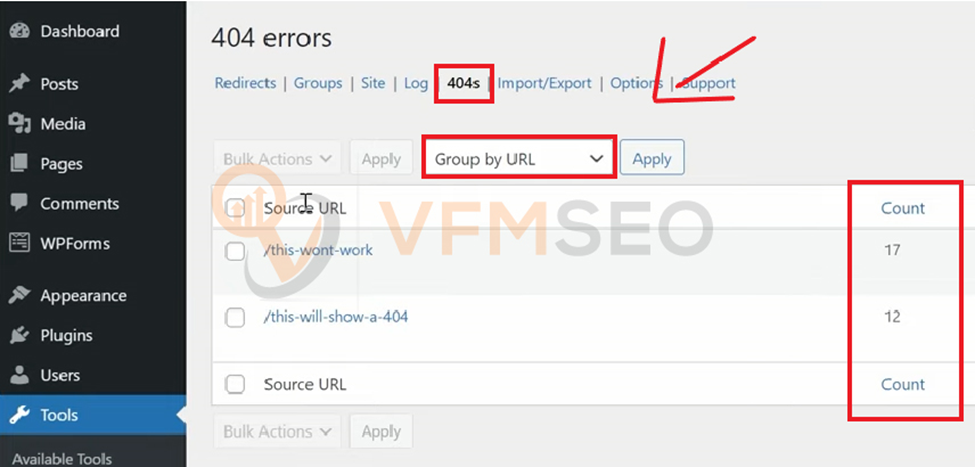
- A page opens with several options on the header—select 404s from there.
- You’ll come to see multiple URLs that are throwing 404 errors on your website.
- However, in the grouping section, select the option group by URL.
- So you’ll see 404 errors with the count number shown means how often these errors occur on your site.
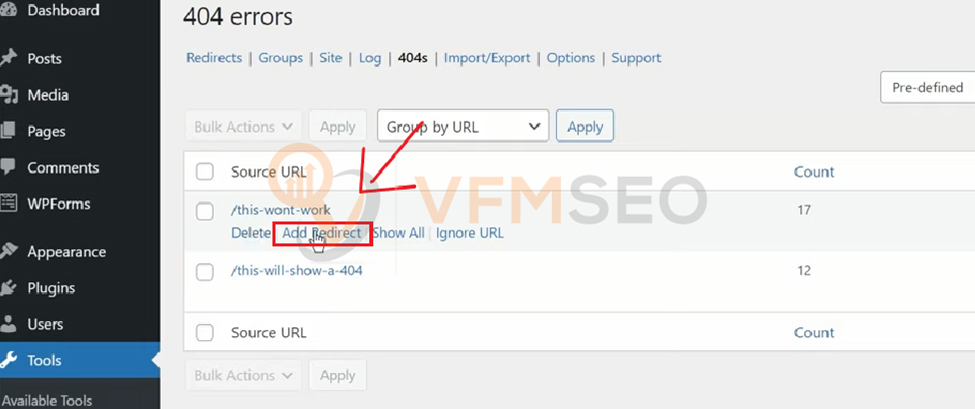
- Select any 404 URL and tap Add Redirect
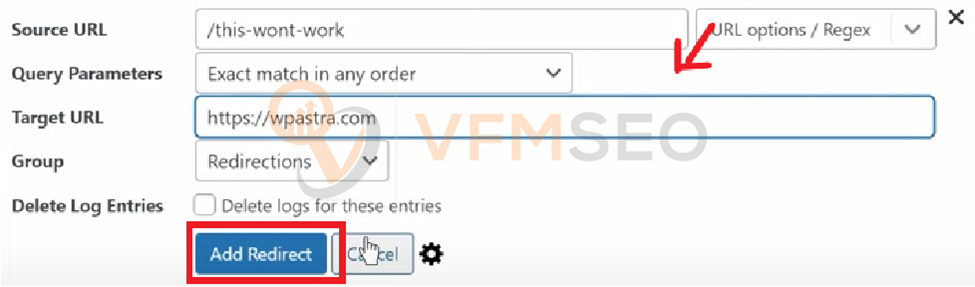
- Enter the alternative URL in the target URL And press Add Redirect.
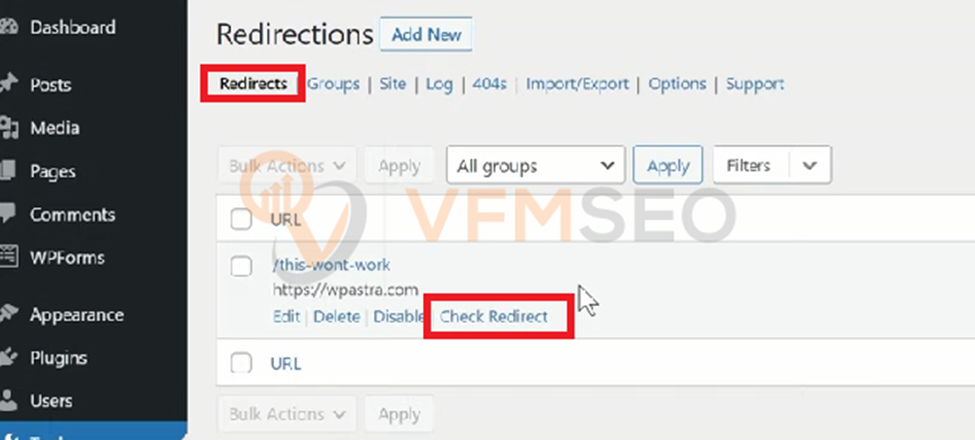
- Now go to the redirects option and press check redirects. So whenever the visitor opens the URL, the system automatically redirects him to the alternative URL you’ve put in.
Reasons That Cause 404 Errors
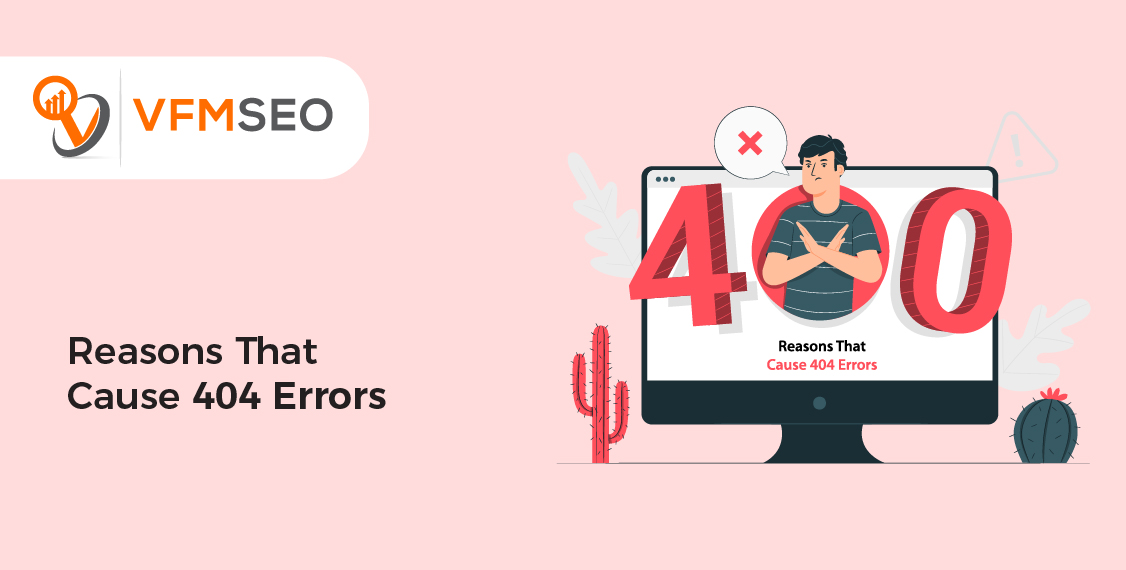
- Web hosting issues.
- Problem with the website development.
- 404 error occurs If someone deletes the page from the website.
- A dead or broken link.
- The error also occurs when you enter the wrong URL.
Is This Necessary To Fix All 404 Errors?
However, fixing all 404 errors on your website is unnecessary, but there could be situations. For example, you have an event that happened in 2020, and now you’re conducting a similar event in 2021. So the previous event update should be replaced by the new event.
In that case, delete the previous page from your website and add a redirection to it with the updated page version as we taught you, the Redirection method in the above paras. However, in a situation where you don’t need to add Redirection to your 404 page is.
Suppose you have a discontinued product page. So there is no appropriate page where you can redirect your users on. In that scenario, leave a 404 error on that page unless google finds it valuable and deindexes it.
3 hacks to fix wordpress 404 errors

You should probably use some troubleshooting hacks to fix your 404 not found status code. And we are going to define six of them.
1. Setting up your permalink
If there is anything wrong with the permalink, this could result in keep occurring 404 error. However, to set up your permalink, follow the points below.
- Login to your wordpress dashboard
- From the left-hand side. Go to settings and press the permalinks
- If you have any custom structure, then put it back. Put the settings according to the previous configuration means the settings you set before default, and press “save settings.” However, if you have any custom structure of your own, then simply copy & paste it into the custom section.
Maybe it might solve your issue regarding 404-page errors. If it doesn’t, then simply move toward the next method.
2. Deactivate your themes & plugins
Sometimes it happens that the plugins you’ve downloaded on your wordpress get old, and it creates problems. However, the best option is to disable your old plugins and change your current theme.
Moreover, all themes of wordpress have 404.php files instead of custom 404 error templates. However, if the 404 error occurs, wordpress then automatically uses the 404.php page.
You can use FileZilla FTP in order to access your wordpress files. Simply head over to public_html > wp-content and change the name of your plugins folder, like XYZ-plugins.
Check your website after that to see if it is working. If it is, it means the problem is occurring from the side of the plugins. In both resolved and unresolved situations, simply change your plugins folder name again with the previous one, like XYZ- plugins to plugins. After then, check which of your plugin is creating a 404 with the method below.
In your wordpress, go to the plugin section and press installed plugins—experiment by activating each plugin one by one and see whether your website is working o not. While doing this, you’ll get to know which plugin is creating problems. Simply just remove the plugin, and you’re all done.
3. Update your wordpress URL in the Database
It often happens that you sometimes enter the URL link on your own by typing instead of copying and pasting. This results in the keep occurring of 404 errors. Apply this 3rd method to fix this 404 error.
- Head over to PHP My Admin and go to your database name, and press the wp_options.
- Replace your URL with the previous one—for example, https://www.XYZ.com/blog/ To http://ancistor/blog.
in short
404 errors are the customary natural thing in the world of the web. However, Google doesn’t punish you if your website has many 404 error pages, so there is nothing that you need to worry about. However, this article describes the best possible ways how you can easily fix these 404 errors in your wordpress website.
The method by which you can fix this error is described here
- redirection plugin
- permalink setup
- deactivation of themes & plugins
- wordpress URL update in the Database.

