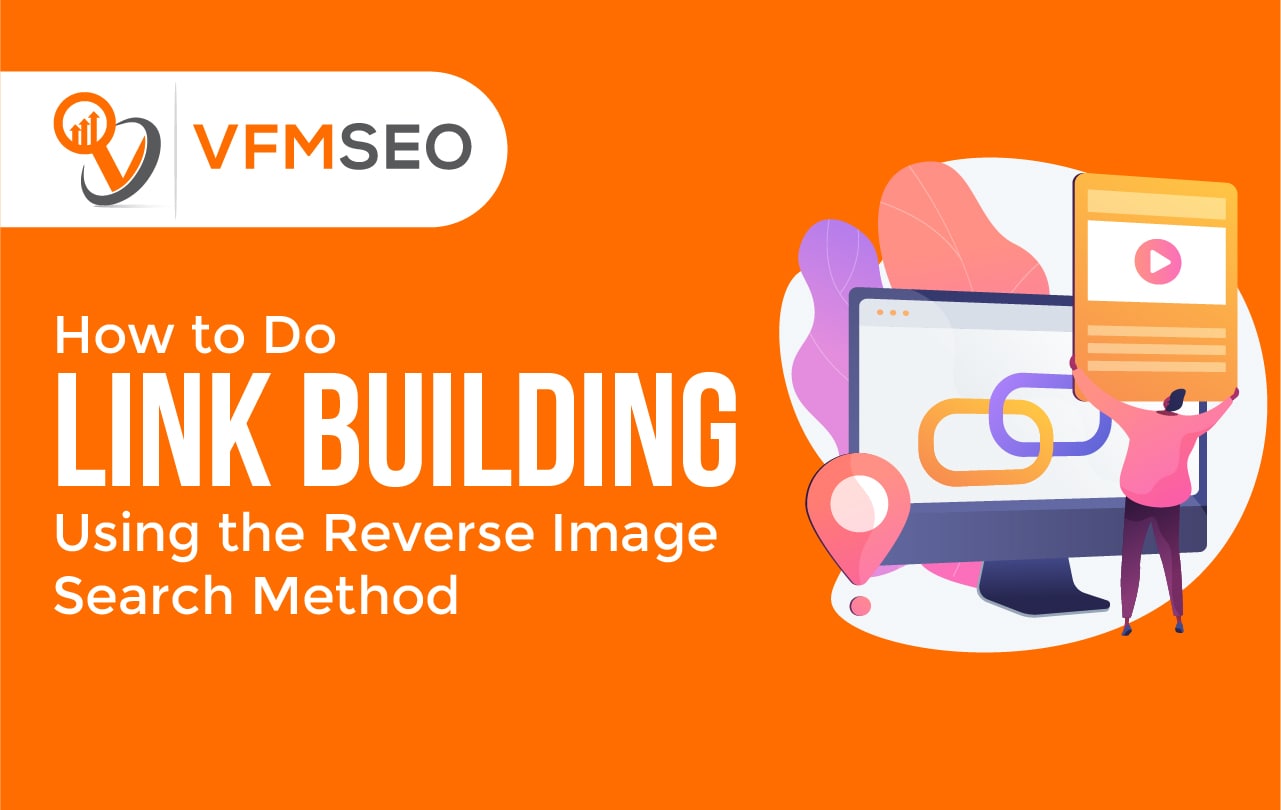
How to Do Link Building Using the Reverse Image Search Method
Do you want to know how to build reverse image search backlinks? Here is the complete guide on this method. Building search engine-friendly backlinks can be a challenge? Backlinks show search engines that other websites trust and like your site enough to link to it. If search engines consider a backlink was created strictly for search engine optimization (SEO) purposes, however, they’ll typically discredit it.
Backlinks used strictly for SEO plans are considered artificial. Because they are established with an ulterior motive, artificial backlinks offer little or no SEO worth. Fortunately, you can create high-quality and organic backlinks using the reverse image search method.

What Are Reverse Image Search Backlinks?
Reverse image search is defined as searching for an image that returns all indexed URLs containing the same image or a similar image.
Reverse image search is web-based technology designed to get your image searchable. It’s powered by content-based image retrieval (CBIR) queries. Reverse image search uses CBIR inquiries to cross-reference an image against those indexed by search engines. If there’s a match, the search engine will give the indexed URLs featuring that image.
With a standard image search, you search for images by inserting a keyword. The search engine will then show all indexed images and the URLs where they are published, which it believes to be relevant to that keyword.
Practical uses for reverse image search include:
- Locating the source information for an image.
- Searching for duplicated content.
- Ensuring compliance with copyright regulations.
- Finding information about unidentified products and other objects.
- Debunking faked images.
- Finding higher resolution versions of photos.

How to Perform a Reverse Image Search
Identify the URLs where an image is published utilizing a reverse image search tool. Google Images and Bing Images help reverse image searches. Hitting on the camera icon on both search engines will launch a reverse image search. Provide Google or Bing with a sample image by uploading it from your system or pasting the URL where the sample image is published.
You can also make a reverse image search in Chrome. Rather than visiting Google Images and entering the URL where it’s published, you can right-hit a sample image at its original location and choose “Search Google for the image.”
Other search tools support reverse image search as well. TinEye is the most popular, and it’s powered by the same CBIR inquiries as Google Images and Bing Images.
How the Reverse Image Search Link-Building Method Works
How can you use reverse image search to create backlinks exactly? This alternative link-building policy involves finding unauthorized uses of your website’s images and asking for a backlink.
Copying and using someone else’s image without his or her permission is a copyright violation. If you own an image or otherwise have sole rights to an image, no other websites can legally use it. Of course, that doesn’t stop website operators from copying and utilizing images without proper approval. With reverse image search, you can turn xanax buy unauthorized utilization of your website’s images into backlinks. Most website operators will link to your site so that they don’t have to eliminate your image.
Find Unauthorized Uses of Images
To begin, you’ll require to find unauthorized uses of your website’s images. Depending on your website’s volume, though, it may not be feasible to make a reverse image search for all your site’s images. If your website is significant, it may have thousands of photos, in which case you probably won’t be able to search for each image. Instead, focus on your website’s most famous images.
Using Google Analytics, take note of which pages make the most traffic on your website. As you go through these pages, copy the URLs of all posted images and paste them into a text document. You can copy an image’s URL by right-clicking it on the page and choosing Copy image address or Copy image location.
After creating a list of the URLs where your website’s most famous images are published, plug them into Google Images, Bing Images, or a similar reverse image search tool. Next, visit the indexed URLs to verify that they are using one or more of your website’s images. If a URL highlights an image published on your website and isn’t currently linking to your website, add the URL to a separate text document.
Locate Operators’ Contact Information
Find the contact details of the operators who run the URLs containing your website’s images. Check the navigating menus and footers for a contact page. Contact pages often show the name and email address of the person who operates the website.
If a website doesn’t have a contact page, and you don’t understand an email address displayed elsewhere on it, try looking up the site’s WHOIS record. If the operator doesn’t have privacy protection on his or her domain, the WHOIS record should show the operator’s email address.
Request Credit in the form of a Backlink
Tell the operator that you found one of your website’s images being used on his or her site and that you would appreciate credit in the form of a backlink. The operator should meet your request, resulting in a new organic backlink to your website.
A reverse image search is a great tool for building backlinks. Search engines have become more competent at distinguishing between artificial and organic backlinks. With reverse image search, you can create organic backlinks that search engines love.
FAQs
As the name suggests, reverse image search lets you search the internet using images (whether they are from the web or your own) instead of words. Sharing a specific picture with your search engine will then go on to find others like it.
Images offer a powerful approach to build links because they’re embeddable, and their visual nature also makes it easier to explain complex topics. That’s why infographics can work so well. Just recognize that not everything makes sense as an image.

