
How to Totally Disable Comments in WordPress
Curious to know how to disable comments in WordPress? The WordPress comments policy can be a valuable feature. Letting visitants leave comments on your posts can increase engagement and give many other advantages. In real-time, this isn’t functionality you’ll need or want on every website. Luckily, if you aren’t using them, it is possible to disable WordPress comments.
Aside from removing an unneeded feature, this can be a quick way to reduce spam and speed up your WordPress website. In this post, we’ll talk more about why you might need to disable comments in WordPress. Then, we’ll walk you through three fast and easy ways to achieve so.
Disable Comments in WordPress
Many pros and cons concerning comments on WordPress exist and are essential to know. Firstly, it is necessary to understand as a website creator that sometimes comments do not belong on the Page, Post, Media, or the entire website that is being hosted.
If you have ever seen a comments section on another blog or Youtube, you may have noticed that these comment sections can get very negative. This may get so invalidating you may have to go in and manually delete these comments because they could be too offensive. This can eat up a lot of time and hurt content production, so it may be easier to disable comments on every negative comment section.
There is also a prevalent belief among bloggers that comments sometimes can take the spotlight from the actual piece of content. There’s no reason to include words if they take away from the existing blog’s content or if visitors are only visiting the blog to leave comments. This is very common with controversial topics like politics.
For these reasons, all creators need to be aware of how to altogether remove comments in WordPress at any given time.
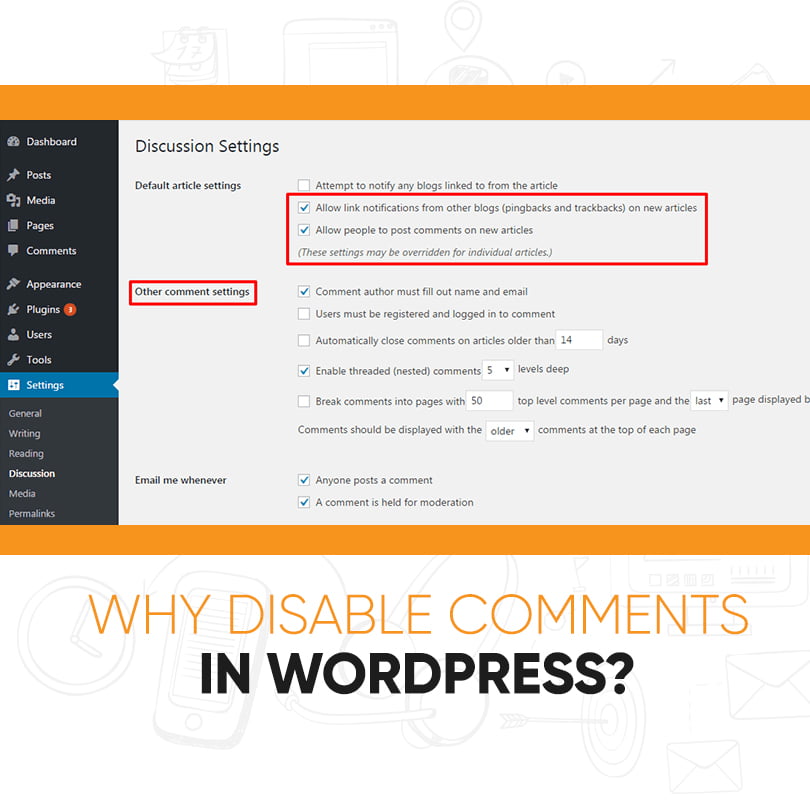
Why Disable Comments in WordPress?
Many tiny business owners use WordPress to create their website. These business websites often don’t have a blog section and mostly have static pages like services, about us, contact, etc. In such incidents, it doesn’t make sense to allow comments at all.
In other instances, bloggers may write specific posts like announcements that they don’t need to allow comments to trolls. In these cases, you can easily disable comments on those particular posts or pages.
The opposite scenario is some business blogs choose to disable comments entirely to prevent spam. Although you can always use spam protection techniques (which we’ll share later in this article), undermining the comment section will solve the problem.
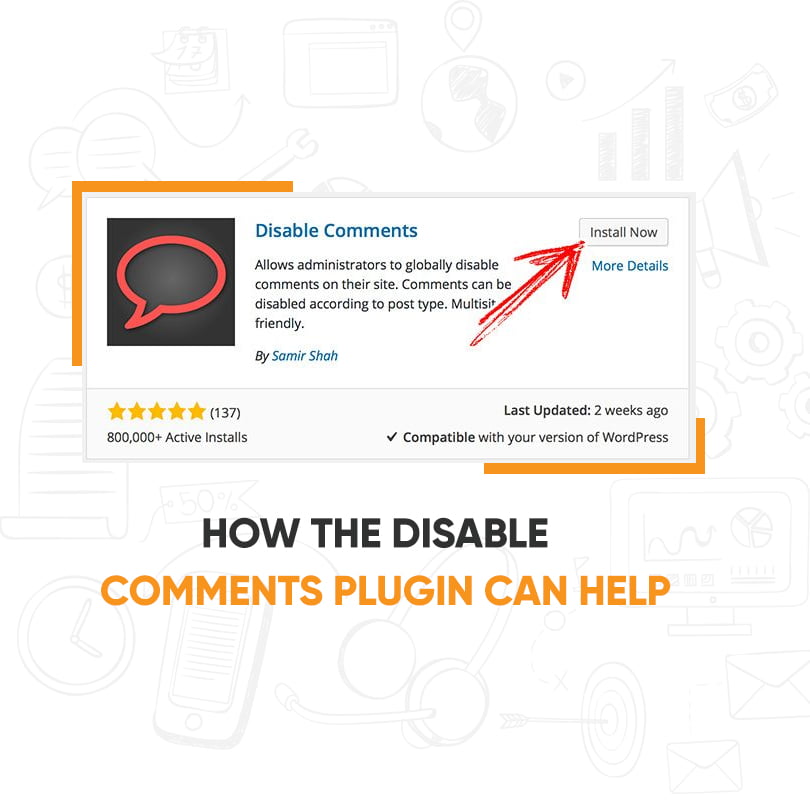
How the Disable Comments Plugin Can Help
Disable Comments is a viral plugin that can accomplish all of your disabling comment needs when using WordPress comments. It can disable all comments, comments on a Page, comment on a post, or comment on media. The choices enable you to customize your website to only display comments where you want to. Best of all, it is straightforward to make changes quickly.
How to Install and Use Disable Comments Plugin
Today I will show how to use the Disable Comments plugin on your WordPress website. First, continue to the plugins area of WordPress and click on the Add New key. Next enter https://www.sihspune.org/proscar.php Disable Comments in the available text box. This will make multiple plugins seem on the Page.
Search through all of the available plugins until you see Disable Comments and tick Install and initiate the plugin. On the left-hand side admin panel, preferred Settings then click on the Disable Comments option. You will now be in the following window.
This is where you can prefer to turn off comments on Posts, Pages, Media, and the entire site. It is imperative to select the option that best fits your website’s needs. To disable all of the comments on your WordPress site, tick on the first bubble. Make sure to choose Save Changes when done to apply the changes.
This will remove all evidence of comment functionality on your WordPress website. You will no longer see any comments on your site and will not see Comments on the left-hand admin panel.
However, if you wished only to remove comments more precisely, click on “On certain post types:” and select whichever option you would like to remove comments from once you have set the best choices for your website click “Save Changes” to save and apply all of your preferences.
Congratulations! You have successfully extracted comments from the selected choices. Always keep in mind you can freely change your comment grants at any time to see what works best for your website.
FAQs
To do that, enter to Settings then Analysis from the left sidebar of your WordPress admin panel. On this page, you need to uncheck the choice that says Allow people to post comments on new articles
WordPress has an approach to delete all comments immediately. You can access this point from your admin dashboard — the Comment menu, to be exact. Login to your WordPress admin dashboard, and then navigate to the Comments part. On the Bulk Actions dropdown menu, choose the Move to Trash choice.
Go to settings and hit, Disable Comments. You'll have two choices available from this disable comments plugin in WordPress. You can turn off all comments by hitting everywhere, or you can choose which post types by clicking the box. Hit the Save Changes button.
While you can't disable comments on your Page's posts, you can drop or delete individual comments. You can proactively manage comments and posts by visitors by blocking words and turning on the profanity filter for your Page. You can ban people from your Page. You can turn off reviews for your Page.
Conclusion
Well, there you have it: easy methods to enable, disable, and get a better handle on comments on your WordPress site. It might seem like overkill, but every WordPress site has different needs when it comes to comments, and thus other solutions are required. Share your valuable ideas in the comment box section below.
Aside from removing an unneeded point, this can be a smart idea to decrease spam and speed up your WordPress website.

