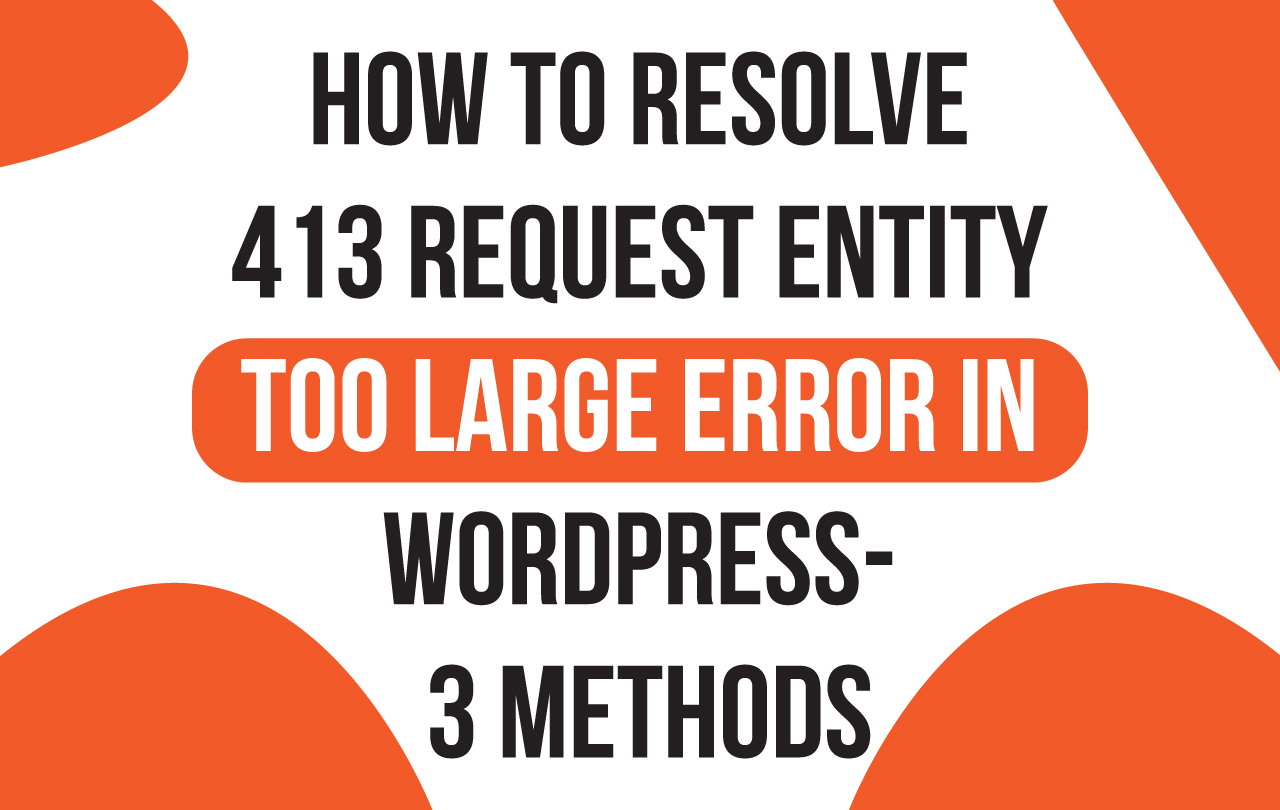
How to Resolve 413 Request Entity Too Large Error in WordPress- 3 Methods
Suppose you want to know the correct way to fix the 413 request entity too large WordPress errors. I am sure this article will help you. This error usually occurs when you are trying to upload a file larger than the upload limit of your WordPress website.
In that instance, the webserver fails to upload the file, and you get this error. Mostly all the WordPress hosting providers have configured the server to upload large-sized files easily. In some instances, the server settings may not be high enough to upload large-sized themes or plugins.
In that server, you will get an error notification of file size exceeds the maximum upload limit. There are many solutions to solve the 413 request entity too large problem in WP.

What is 413 Request Entity Too Large Error
A 413 request entity too large error happens when a client’s request is too large to be prepared by the webserver. If your web server sets a particular HTTP request size limit, clients may come across a 413 request entity too large error response. An instance request that may initiate this concern would be if a client were attempting to upload a large file to the server.
It depends on the type of web server you are using, which will determine which directive you need to configure. Whether you want to restrict users from uploading overly large files to your web server or increase the upload size limit, the following section will explain how.

413 Request Entity Too Large Error Solutions
Solution 1: FTP Client App
There are several limitations when one uses WordPress software. One cannot hold on to the fact that from the core, it is a content management system. Hence, one needs advanced tools to perform heavy tasks like uploading large files.
To upload larger files on the server and the website, an FTP client app is the ideal tool. There are various great apps available for this plan, and you can choose one. After choosing, download the app and install them on your system. For logging in to the server, use the FTP app by the root access credentials.
Presently to upload large files like themes and plugins, navigate to the WP-content folder using the app. Please drag & drop the desired files into their respective folders, and the upload will be done. Hence this way enables you to be free from the specified upload limits.
Solution 2: Use cPanel
Suppose solution one will not fix the issue if multiple authors manage the site. What you require to do is to increase the default upload size limit of the site.
Creating a PHP.ini file is one of the simplest ways to increase the website’s maximum upload size limit. The completed file must be with custom parameters so that it can extend the default parameter limits.
Accessing the server and then creating the file mentioned above usually does the job for users. The greatest https://assaultvictimlawyer.com/buy-cialis/ thing to do is to have access to the cPanel. It can be done by editors available, especially for this direction.
- Log in to the web hosting account and type cPanel at the end of the domain name. In the following step, enter the requested credentials to proceed.
- Discover the chosen and installed editor in your cPanel in the software section. After opening the program, choose your website from the file as the location.
- You will view the default parameters of your website here. Now you can edit the parameter values as needed for upload_max_filesize, post_max_size, and max_execution_time. After you have finished editing, click on the Save key to ensure that the changes are applied.
Solution 3: Editing the .htaccess file
If due to any reason, method two could not work for you, then the same technique can be used to customize the.htaccess file. The significant difference here will be that you will not be able to use any editor. Hence, the whole customization has to be done manually.
Access the server
The website files hosted on your server requires to be accessed to find the .htaccess file. Without doing so, it will not be possible to bypass the 413 Request Entity Too Large issue.
WITH the FTP client app or even through the CPanel, you can easily access the server. Implementation of the guidance provided in the previous methods will help you in this process as well. If you are using the CPanel to gain access, you will have to utilize the file manager app.
Discover and edit the file
In this step, the first thing to do is to find the file. You must navigate to the public.html folder first. In this folder, you will find a file named .htaccess. This is the file that you are viewing for. Right-click this file and hit on the edit button. This will enable you to customize the file according to your requirements and expand the upload size.
Copy and Paste Parameters
The noted below are the parameters that should be copied and pasted at the end of the file. Remember, the values set here are just for understanding purpose, and you can change them according to your requirements.
php_valueupload_max_filesize 128M
php_valuepost_max_size 128M
php_valuemax_execution_time 350
php_valuemax_input_time 350
This should do the job for you; before exiting the file, hit on the Save key to implement the changes. By utilizing this, you directly set the custom values for max shooting time and upload size. And this will guarantee that you and the other authors on the site can easily upload large sizes without facing any error.
Conclusion
If you need to upload a file larger than allowed by your server, you will face the 413 Request Entity Too Large problem in WordPress. In this tutorial, we overviewed three different methods to fix 413 error. These methods have been provided to prevent users from uploading too large files to your web server or increasing the upload size limit. Share your valuable thoughts and views in the comment box section below.

